Submit blank exam, edit and delete
-
+
Delete submission
You’ll be able to delete your hand-in until the submission deadline. When you delete your hand-in, you’ll delete all the information you have entered for that specific exam and you must start over again.
- Select the exam you wish to edit.
- Click ‘Delete hand-in’ in the bottom left hand corner.
- The system will issue a warning. Click ‘Yes’ if you’re sure that you want to delete.
- When the exam status has switched to ‘active’ under ‘My exams’, you have successfully deleted your hand-in.
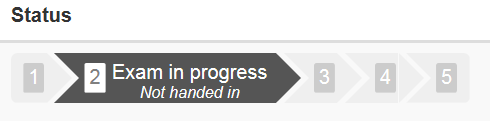
You’ll find more information on how to resubmit your hand-in here:
video
- Select the exam you wish to edit.
-
+
Submit blank exam
If you do not wish to submit anything, you can submit a blank exam.
1. Select the exam you want to submit as a blank in the overview page "My Exams".
2. Click on 'Submit a blank exam' in the lower left corner of the page.
3. You are now presented with a warning. If you are certain you wish to submit a blank exam, then click 'Continue' to confirm the submission.
4. When you are presented with the confirmation page, your blank submission has been received.
Video
-
+
Edit submission
You’ll be able to edit your hand-in until the submission deadline.
- Select the exam you wish to edit.
- If you’ve already submitted the exam, you’ll be redirected to your ‘Submission receipt’.
- Click ‘Edit hand-in’.
- The system will issue a warning. Click ‘Yes’ if you wish to reactivate and edit your hand-in.
- Your hand-in has now been ‘reactivated’, and you can edit it until the submission deadline.
PLEASE NOTE:
When you have finished editing your hand-in, you must submit it again. You can submit it under the tab ‘Confirm’ by clicking the blue ‘Submit hand-in’ button on the left. Read the instructions ‘Submit assignment’
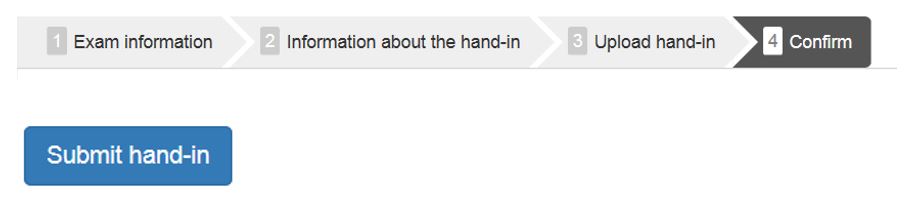
- Select the exam you wish to edit.